Intro
I utilize Chrome profiles. Chrome profiles allow you to keep separate browser spaces so you can keep your personal separate from your business or each and every new product / startup idea you have.
I suggest starting with Chrome Incognito to create your new Google Account. That way you don't interfere with your current browsing settings and you can test logging using a new profile after you create a bit later.
-
Open Incognito Chrome browser.
Right Click Chrome icon -> New Incognito Window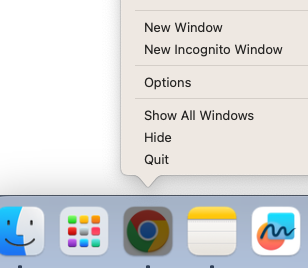
-
Create Account https://accounts.google.com/ ↗
Click Create Account and select "For work or my business"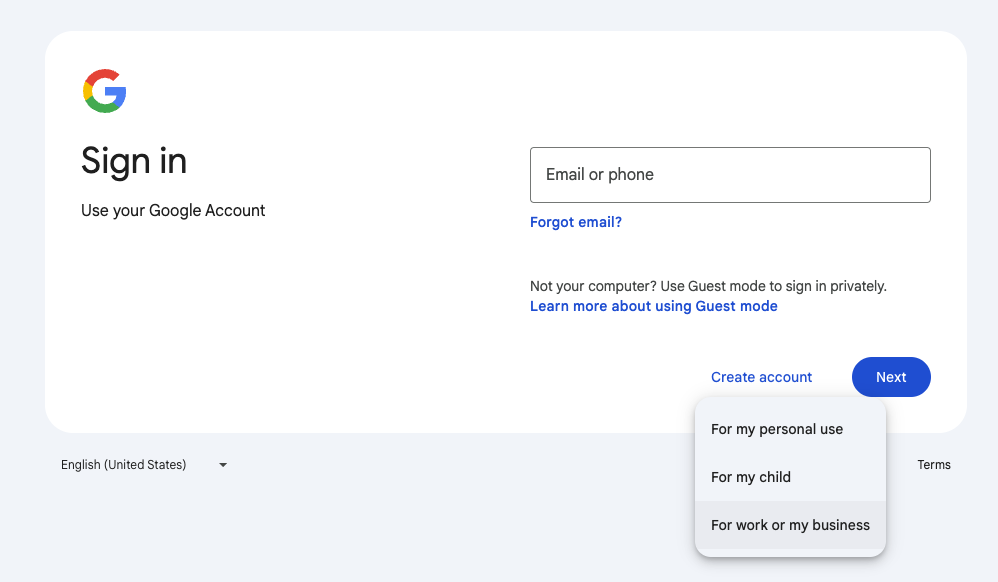
-
Choose @gmail option
At this point, you could set up your official email but I'm assuming it is too soon and that you don't have your domain yet. To get the Free account you will use the @gmail version to get yourself going.
Click "Get a Gmail address"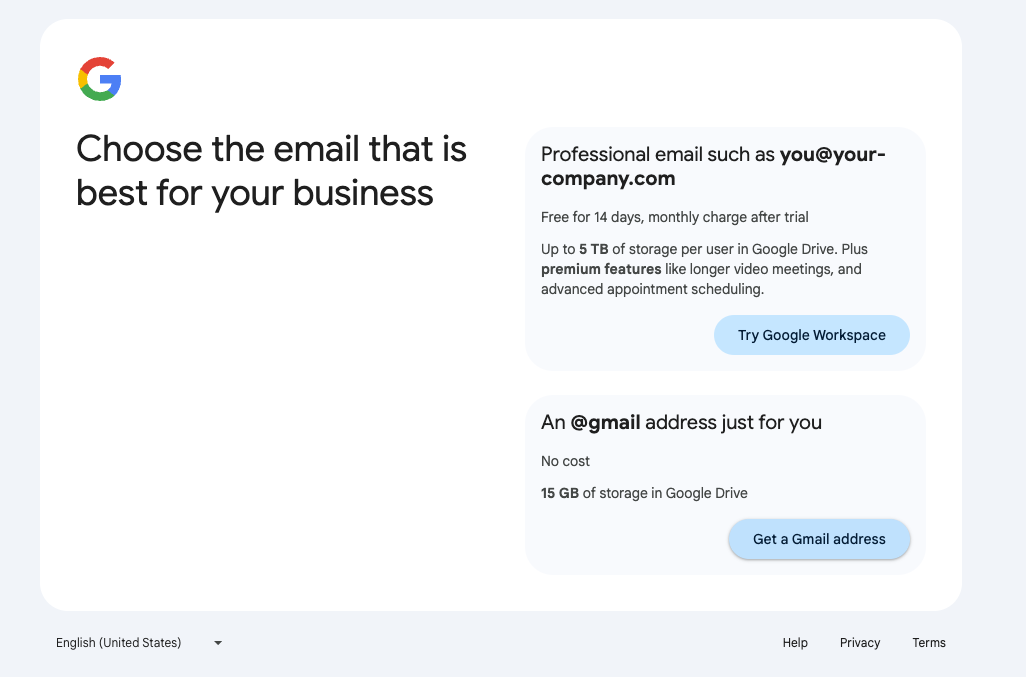
-
Enter your name.
All you need is the first name, which can be the name of your project, or you could put your name there so that later when your idea is a big hit, someone will know who created this account. :)
The thing to consider is when you send an email from this account, how do you want the name to show up for the receiver? -
Enter your birthday. I enter today's month and day, but I choose a year older than 18 to avoid potential issues with being a child.
-
Time to choose your email address. You may find that the email you want isn't available as everyone in the world has already created one so the perfect one may not be available. You can create your own with a suffix that makes sense for this account such as "info", "admin", "tech", etc.
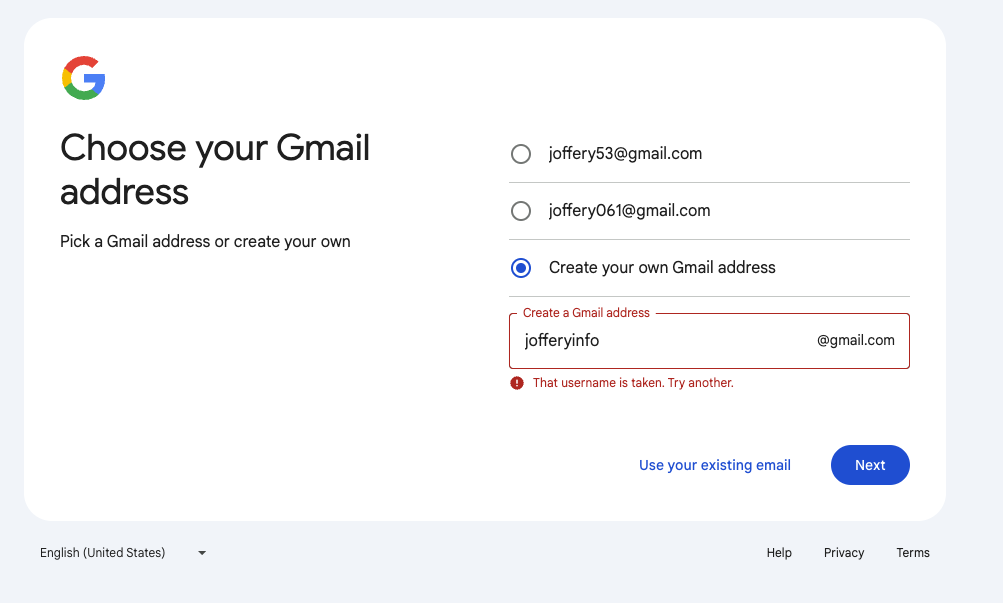
-
Enter a strong password (and remember to keep it in a password manager)
-
Confirm your not a robot
I have used the same phone number for quite a few accounts. It has worked for me without an issue.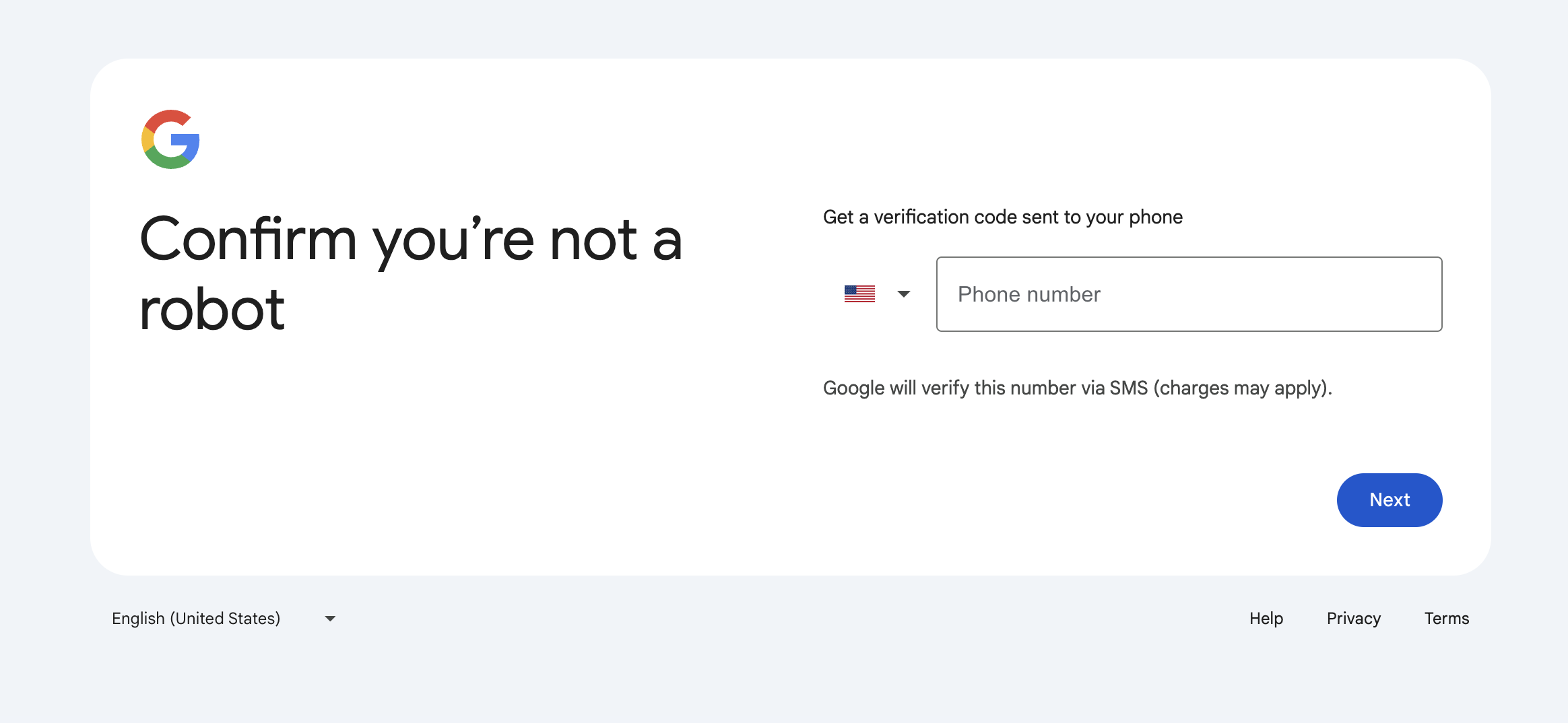
-
Account Recovery (Don't skip this)
It would suck if you mess up and are not able to get into your newly created account. It would even more suck if you can't get in months later. Just put in any personal email address so you can recover your account later if needed. You can always change it later. -
Read :) and Agree to the terms.
-
Choose Not Now for setting up your business info unless this account is more than a helper account for you. You can always come back to set up later.
-
Congrats your Google account is created and you will now be able to use email as well as Google Drive for docs, sheets, and more.
-
Finish Account Recovery
-
Make sure you have validated your email. Look at the Recovery options page.
Click the Edit pencil and Send Code. Get the code from your email and enter it on the next screen then click verify to finish the verification.
https://myaccount.google.com/security ↗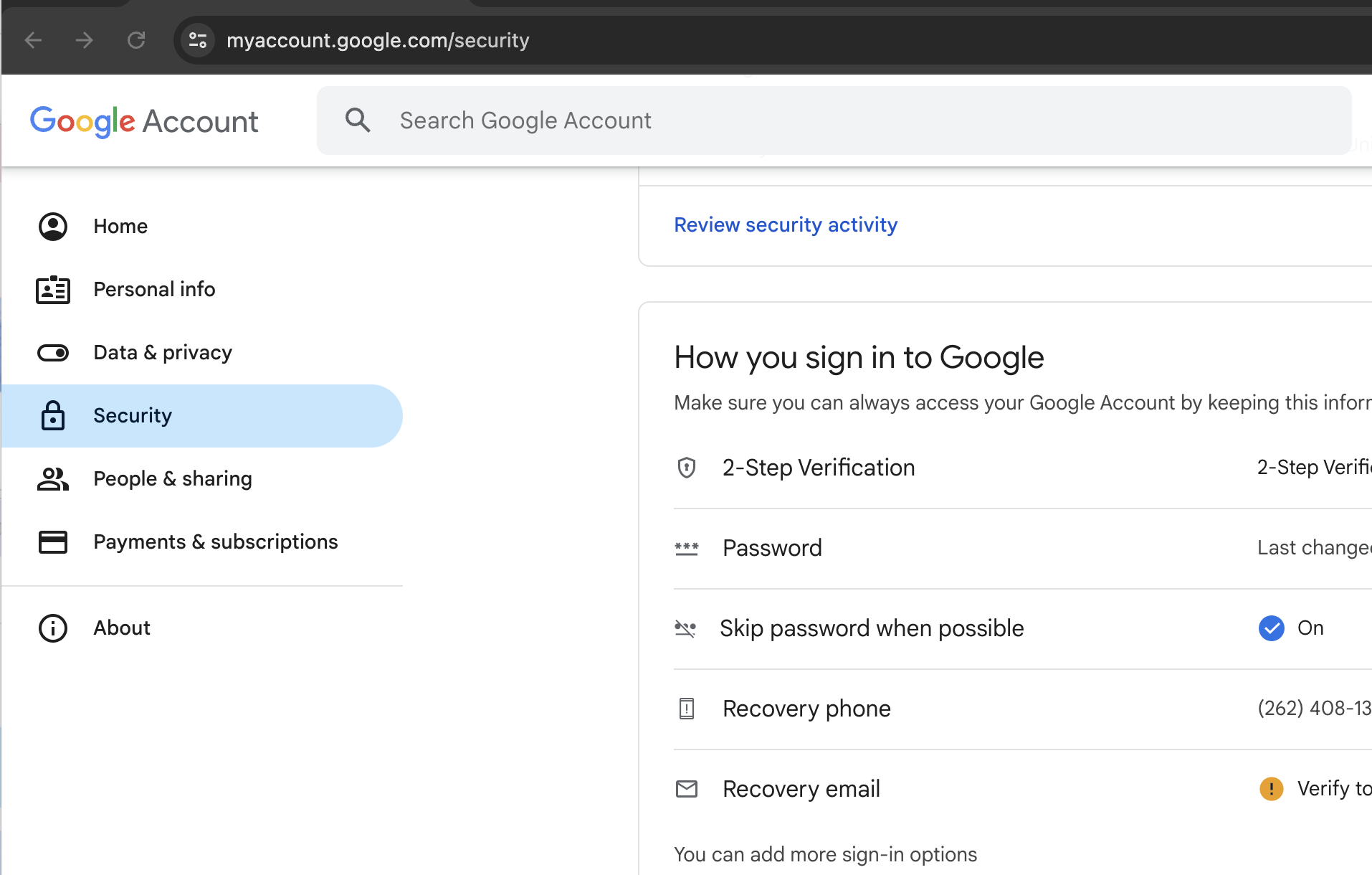
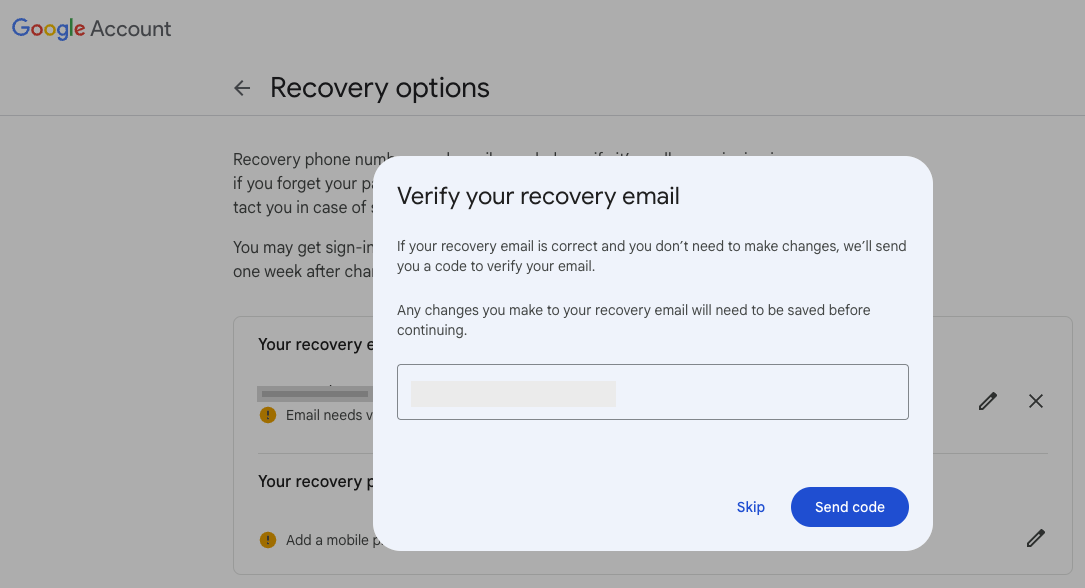
-
You can also add a phone number. It's safer to have two options to recover from in a time of need.
-
-
Test it: Send an email to your new account and then reply to make sure it is working.
- Access your Gmail Account https://mail.google.com/ ↗
Make a Chrome Profile
In the earlier section I had you start with a new Incognito window in Chrome. Now we can create a new profile and test to make sure you can log in.
-
Open Chrome normally
-
Click on your profile picture on the top right
-
At the bottom click Add to open a new Chrome window and allow you to sign in
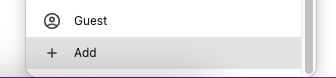
-
Click Sign In

-
Enter your new email and then your password
-
Optionally turn on sync. I choose to sync so my settings are available on other devices.
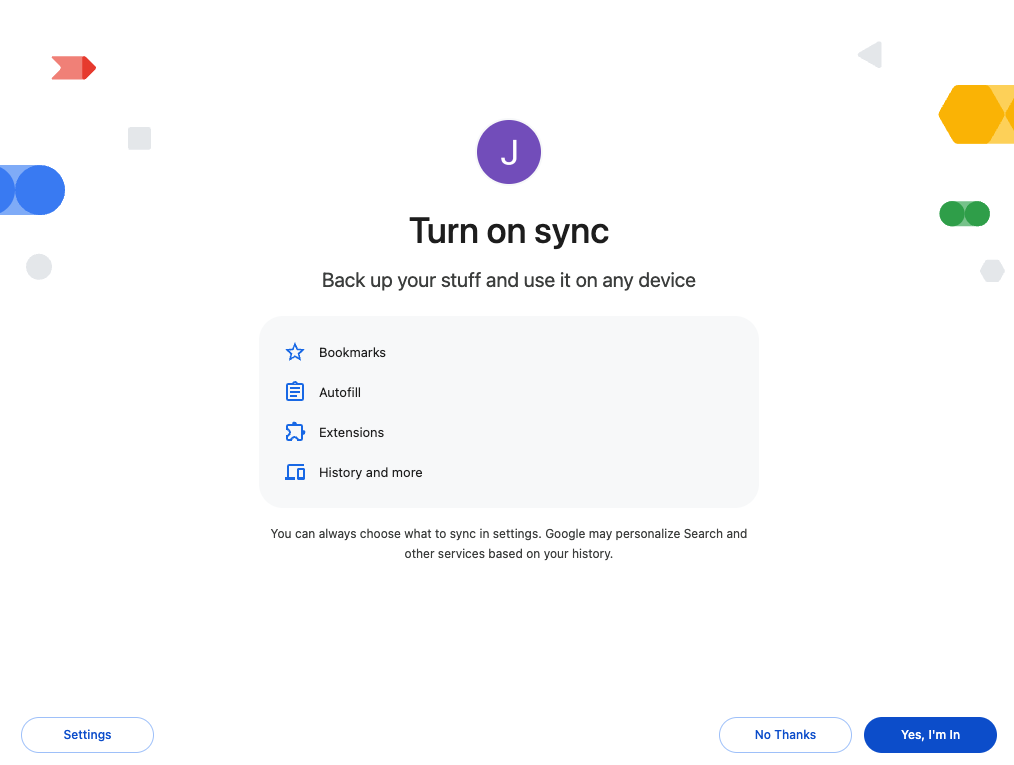
-
Pick a color scheme to make it easier to know what profile you are working in.
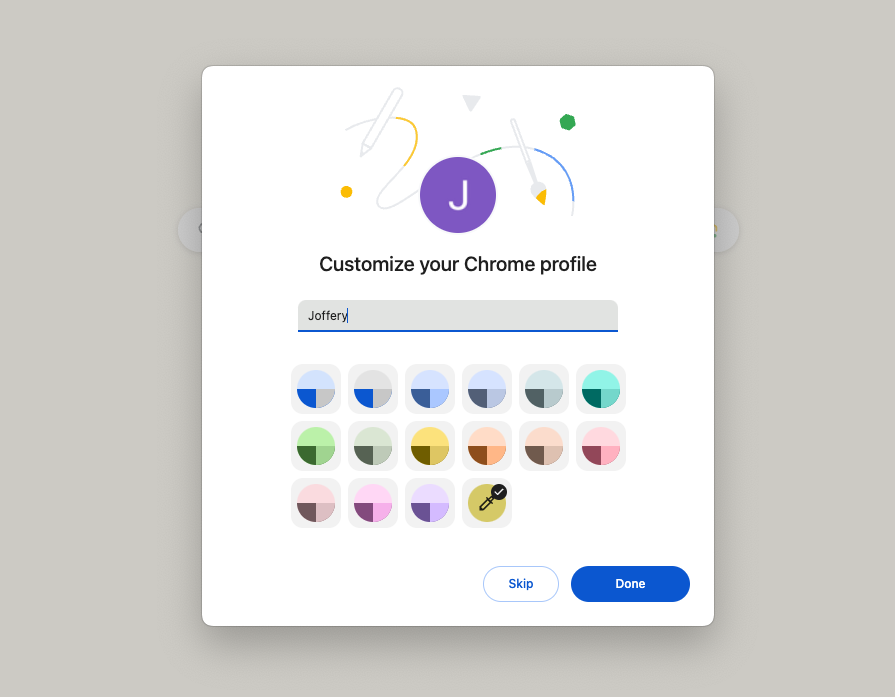
-
Good to go. You now have access to Google Products in this profile for your new email.
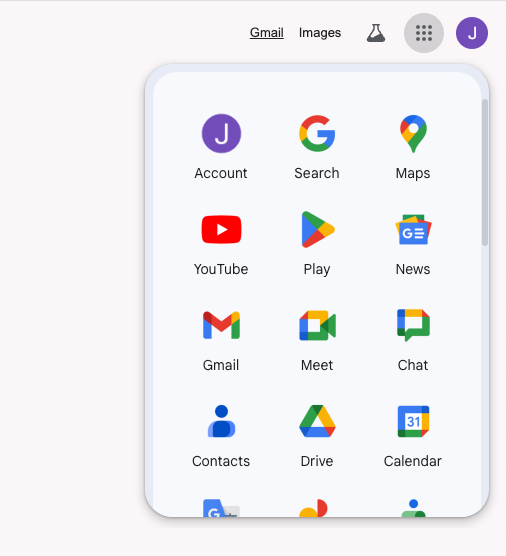
Just make sure when you sign up for other accounts that you first go to this profile and then sign up for accounts so you can keep things separate from your personal or other projects by using Chrome Profiles.
